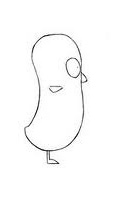Week 1
Lesson 1
24/09/2012
3D Modelling
Today was the first day of the course. We began by breifly going over the basic theory of polygons. Polygons are small shapes which are manipulated and put together to make a larger shape/design within a 3d space.
After this we began to go over the basic skills of 3D modelling within 3ds Max such as:
- Workflow
- Viewports
- Creating objects onto scene
- Moving, resizing and rotating objects via X,Y and Z axis
Once we learnt these basic tools, we then went on to manipulating objects by converting objects into an editable poly. We were set the task of creating a low poly model of a car starting with a box.In order to do this we were tought the basic technique of editing shapes and polygons by manipulating verticies and edges.
This is what I created in the hour:
For the last part of the day, we learnt that a blueprint is a concept of a an object with at least two viewpoints, normally of the front and side view.
We were given a blueprint of a bird and had to try and create a model of the bird using the blueprint and skills we were taught.
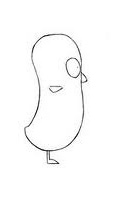
Techniques:
I started by creating two planes. I then put the two images into the material editor and applied the texture to the planes. I turned grey backface off and froze the planes.
After setting up the blue print, I created a box and turned it into an editable poly; I cut it in half & I then used the symmetry modifier so what I edited on one side would be the same on the other. Using vertex's I then moved them to the shape of the bird.